Create Your XFINITY Mobile Login
Individuals
Please ensure that you have activated your Internet service by contacting 1-800-XFINITY
Open your email invitation to join Xfinity Communities.
Pro Tip: If you have not yet received your email invitation, contact your property administrator to request one. You will need to provide a valid email address and phone number.
Click the blue ‘Activate Account’ button in the Xfinity Communities email invitation.
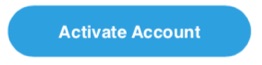
Upon clicking the ‘Activate Account’ button, a CIMA login page will appear. Click the Create one link next to “Don’t have a username?”
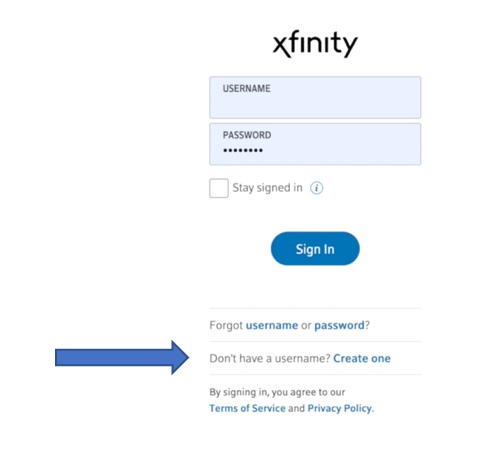
On the Create your username and password to take full control of your services screen, ensure Mobile phone number is selected and select the Continue button.
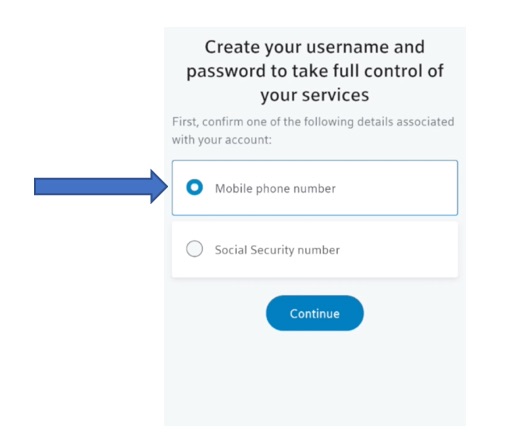
Complete the inline verification and select the Continue button
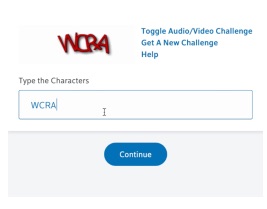
Enter your mobile phone number and select the Continue button
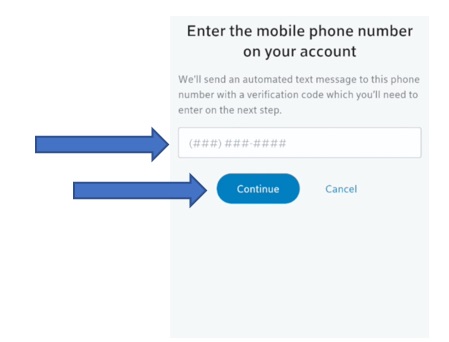
Verify your mobile phone number with the code that was sent to it and select the Continue button
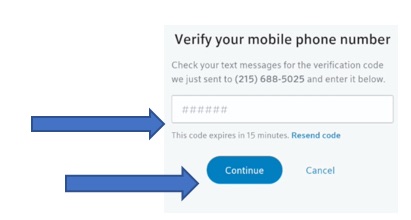
Verify your street address and select the Continue button.
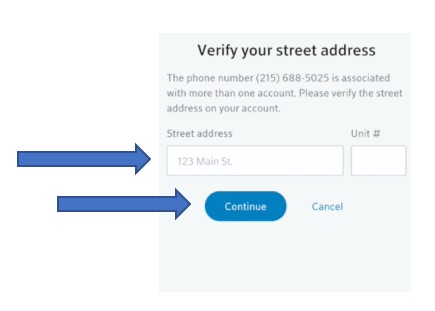 Pro Tip: This step will only show up if your phone number is associated with more than one account
Pro Tip: This step will only show up if your phone number is associated with more than one account
At the Finish setting up your account for instant access, input your email address. Create and Confirm a password in the ‘Create a password’ field. Select the Continue button.
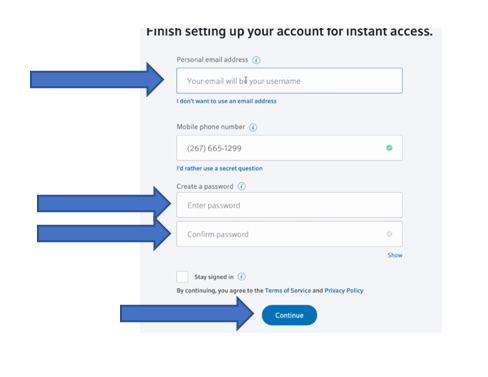 Pro Tip: Use your email address instead of your phone number to log into XFINITY
Pro Tip: Use your email address instead of your phone number to log into XFINITY
IMPORTANT: At the You’re all set screen, select the Continue button, ALSO, please locate an email from XFINITY My Account and follow the verification steps in the email.
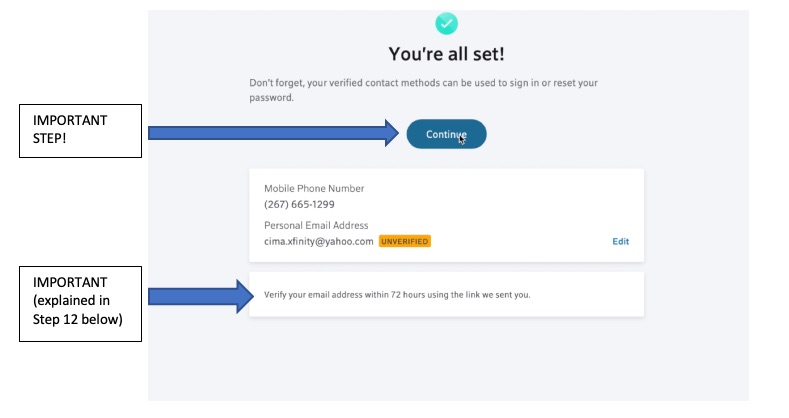
Download the XFINITY Communities Application from the Apple App Store or Google Play. PLEASE do not log into the application yet.
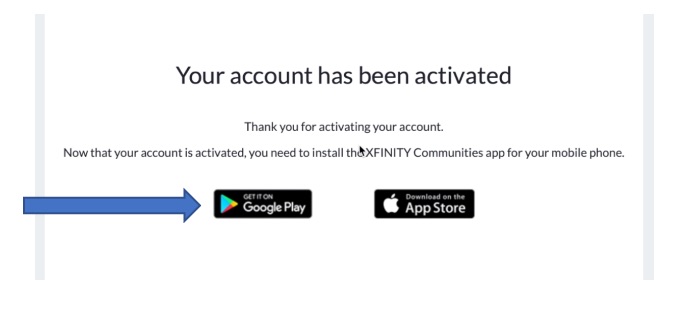
IMPORTANT: Locate the email from ‘Xfinity My Account’ with a subject of ‘Important: Please verify your email address’. Select the Verify my Email Address button.
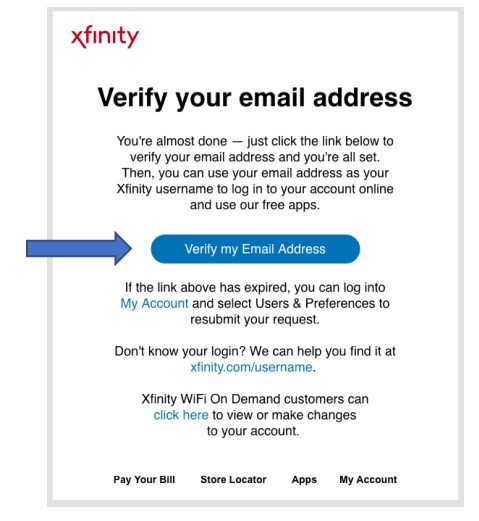
Input your XFINITY password and select the Continue button to proceed with verifying your email address.
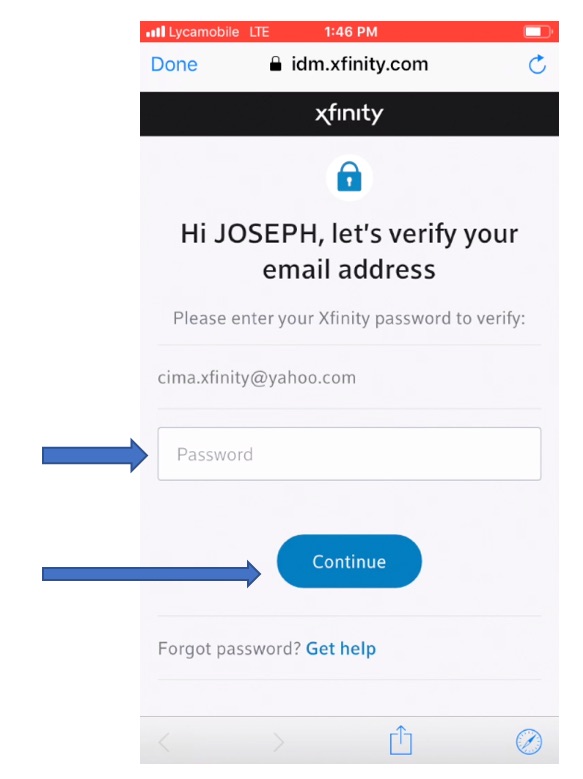
Select your desired billing option
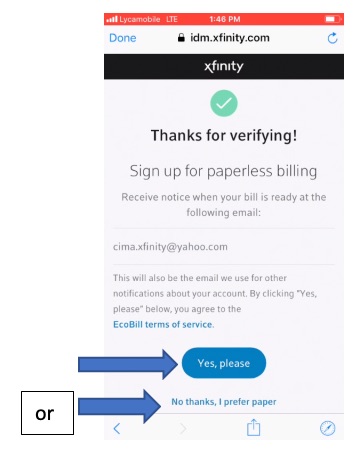
At the ‘Thanks for verifying!’ screen select the Continue button
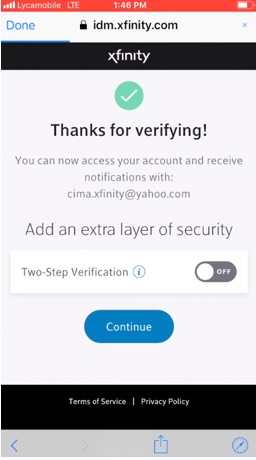
An XFINITY login screen will appear. Please do NOT sign in yet and select “Done” to close the login screen.
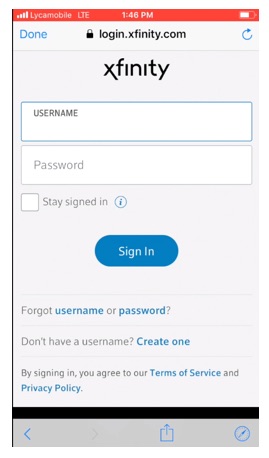
Launch the Xfinity Communities Application and select the Sign In button
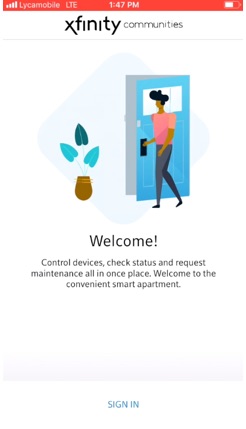
An XFINITY Login screen will appear. Enter your Username and Password and select the Sign In button
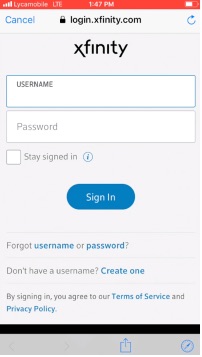
A verification code screen will appear. To finish signing in, enter the Security Code that was sent to your phone.
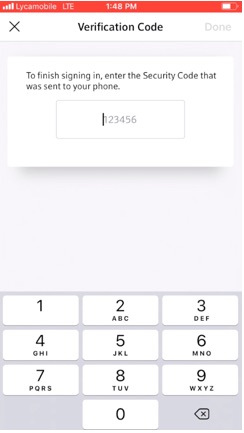
Congratulations! You are now ready to start using your Xfinity Communities app!
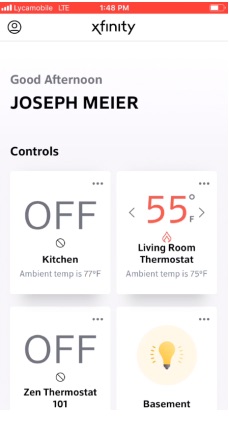
Roommates
What if you have a roommate who doesn’t have an Xfinity account? No problem! It’s easy to add your roommate to your Xfinity account in a few quick steps.
Visit https://my.xfinity.com and log in to your account.
Navigate to “Users” and select “Add a New User”
Instruct your roommate to go to the App Store or Google Play and download the Xfinity Communities app.
Have your roommate login with the email and the password they created on the setup screen.
Pro Tip: Check the “Remember Me” box on the login screen to save your login so they can avoid having to enter your password each time you log into Xfinity.
The first time you log into Xfinity Communities, you will receive a verification text message to the mobile number you entered on the password setup screen. Enter the code from that text at the verification screen and tap “Continue”.
Congratulations! You are now ready to start using your Xfinity Communities app!


