Set a Schedule
-
Open the Xfinity Communities app and log in.
- Pro Tip: Don’t want to have to enter your password each time? Select “Remember me” to save your login.
-
The app will automatically open to a default tab. Tap the thermometer icon on the bottom of the screen to access the Thermostat tab.
- Pro Tip: Have access to more than one thermostat? Swipe the thermostat name on the top of the page to see other thermostats in your list.
-
Tap the calendar icon in the upper righthand corner of the screen to be taken to the schedule page.
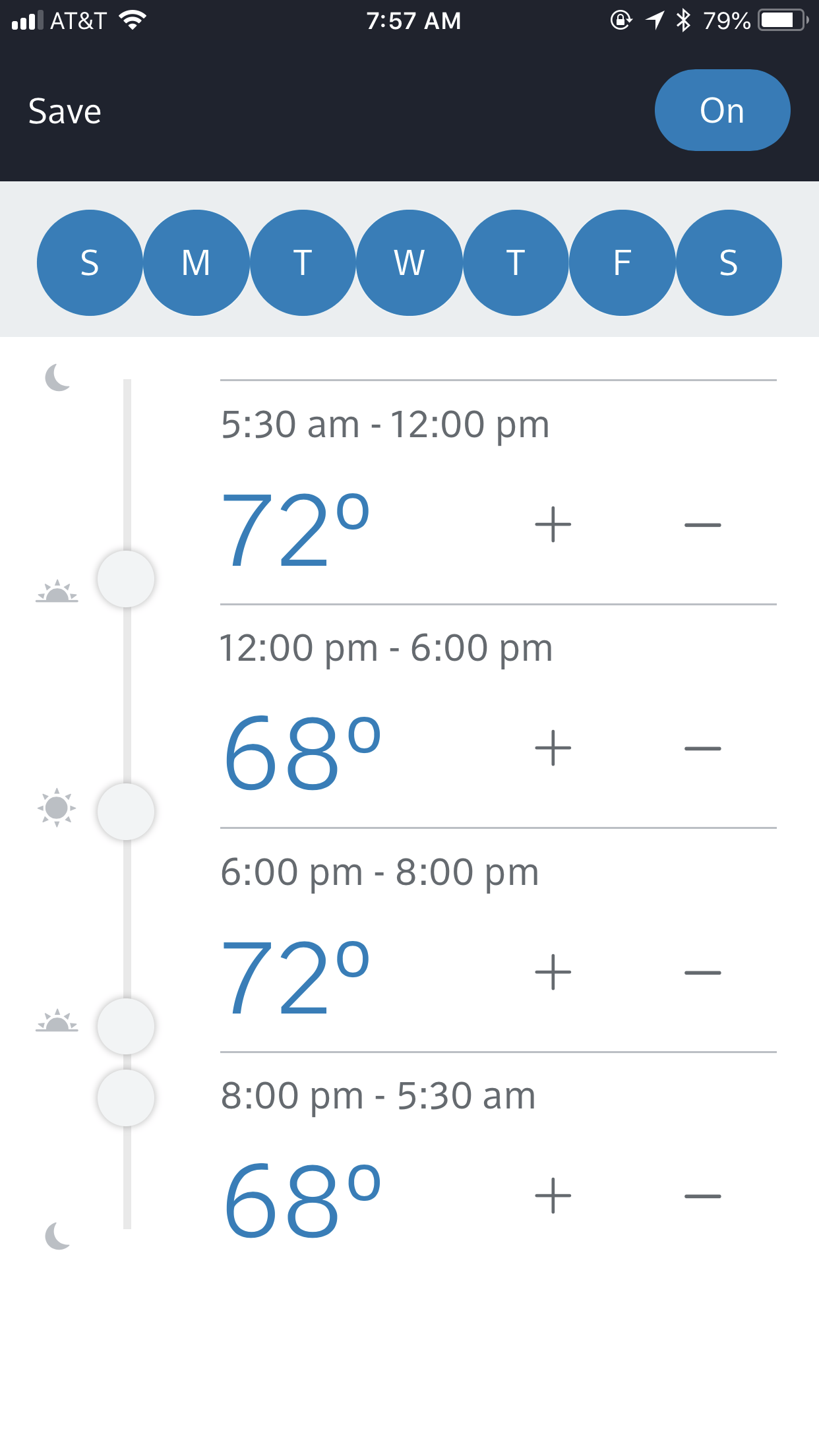
-
Tap the days you wish to apply this schedule to. Please note that for now, only one schedule can be set at a time, and any schedule set will affect all the days selected in the days list.
- Slide the circles up and down the left slider to adjust the times for each section.
- Tap the + and - icons to adjust the temperature for each section.
-
Tap save in the upper lefthand corner of the screen to return to the Thermostat tab.


