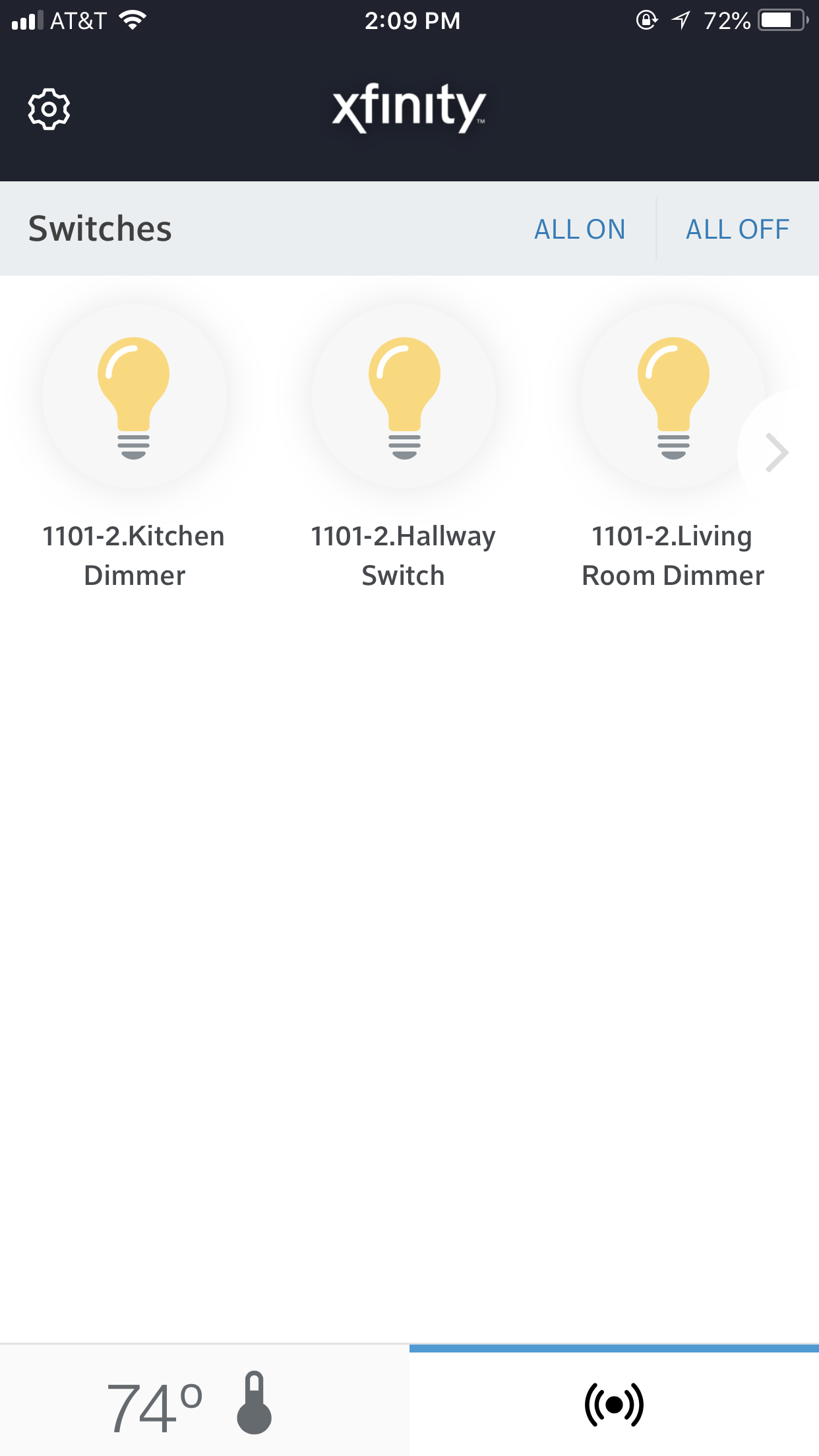Turn All Lights On/Off
-
Open the Xfinity Communities app and log in.
- Pro Tip: Don’t want to have to enter your password each time? Select “Remember me” to save your login.
-
The app will automatically open to a default tab. Tap the wirelss icon on the bottom of the screen to navigate to the “Devices” tab.
-
Light switches will appear at the top of the page with their location listed under each one. Each of the lightbulb icons will show the current state of the light (off or on).
- Pro Tip: Some switches might be just off the screen. Swipe the lightbulbs left and right to access all the lights in your list.
-
Change the state of all the lights in your smart apartment by selecting “ALL ON” or “ALL OFF”.
- Pro Tip: Tap individual lightbulb icons to turn each light on or off separately.