Use Existing Xfinity Login
Individuals
Please ensure that you have activated your Internet service by contacting 1-800-XFINITY
Open your email invitation to join Xfinity Communities. Pro Tip: If you have not yet received your email invitation, contact your property administrator to request one. You will need to provide a valid email address and phone number.
Click the blue ‘Activate Account’ button in the Xfinity Communities email invitation.
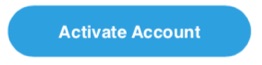
Input your XFINITY username and password then click the Sign In button
Input your XFINITY username and password then click the Sign In button
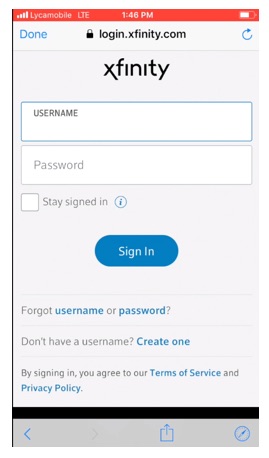
Download the XFINITY Application from the Apple App Store or Google Play. PLEASE do not log into the application yet.
Download the XFINITY Application from the Apple App Store or Google Play. PLEASE do not log into the application yet.
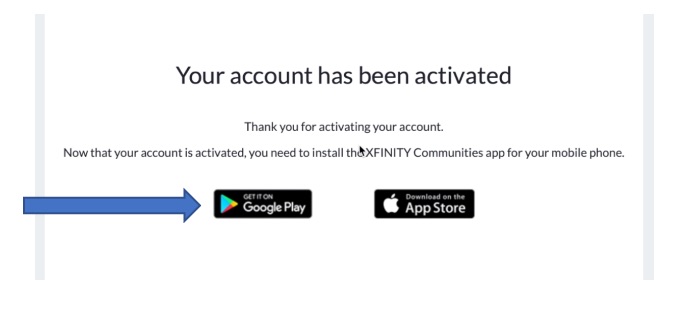
Launch the Xfinity Communities Application and select the Sign In link
Launch the Xfinity Communities Application and select the Sign In link
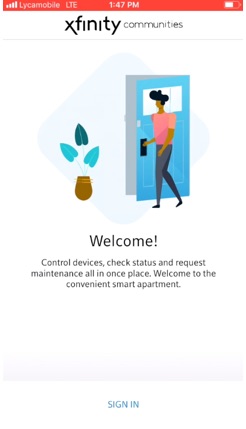
An XFINITY Login screen will appear. Enter your Username and Password and select the Sign In button
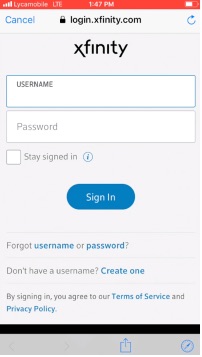
A verification code screen will appear. To finish signing in, enter the Security Code that was sent to your phone.
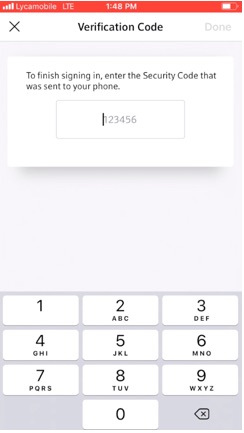
Congratulations! You are now ready to start using your Xfinity Communities app!
Congratulations! You are now ready to start using your Xfinity Communities app!
Roommates
What if you have a roommate who doesn’t have an Xfinity account? No problem! It’s easy to add your roommate to your Xfinity account in a few quick steps. Visit https://my.xfinity.com and log in to your account. Navigate to “Users” and select “Add a New User” Instruct your roommate to go to the App Store or Google Play and download the Xfinity Communities app. Have your roommate login with the email and the password they created on the setup screen. Pro Tip: Check the “Remember Me” box on the login screen to save your login so they can avoid having to enter your password each time you log into Xfinity.
The first time you log into Xfinity Communities, you will receive a verification text message to the mobile number you entered on the password setup screen. Enter the code from that text at the verification screen and tap “Continue”.
Congratulations! You are now ready to start using your Xfinity Communities app!


